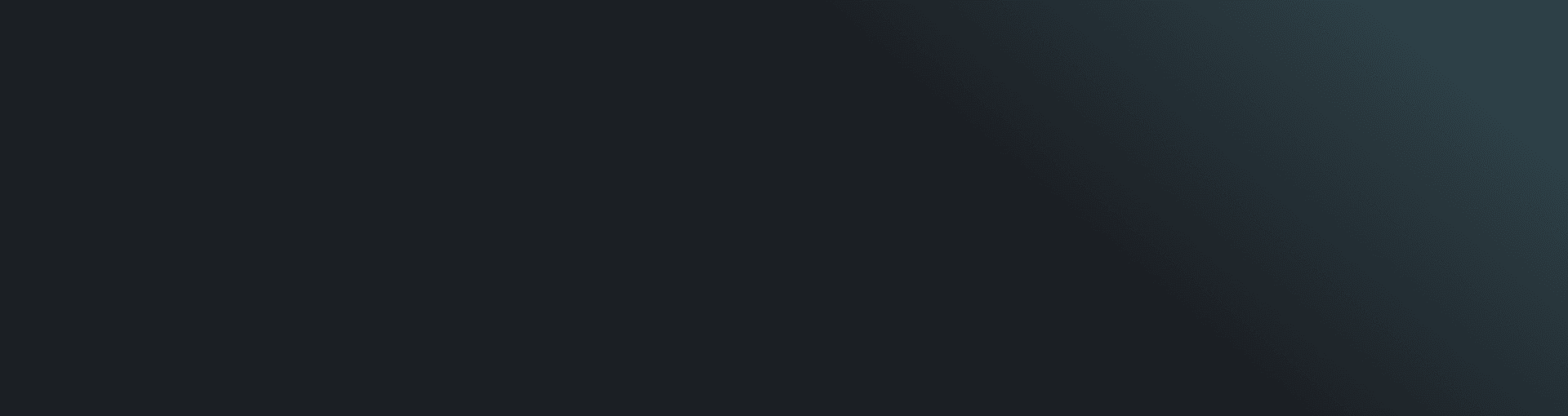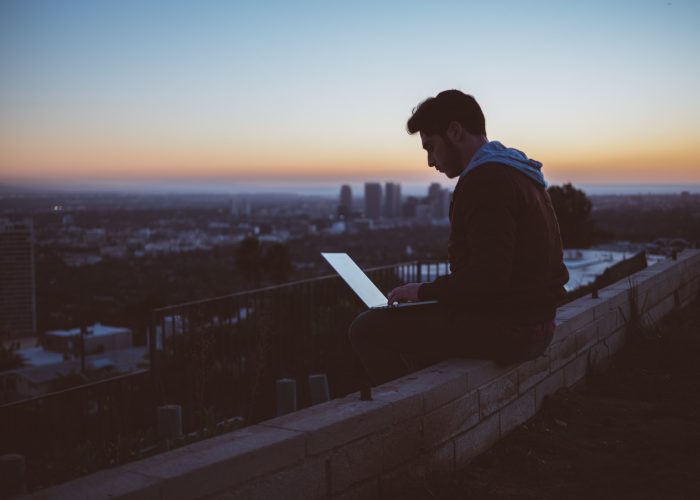Ever wondered how to connect to your computer from another device? Windows comes with a built-in feature called Remote Desktop. It allows users to connect to your pc without being physically there. We recommended using this feature on private networks only since enabling it publicly can result in network breaches. It is the same process for windows 10 and windows server 2019.
In order to activate this feature on windows go to settings and search on the menu “Remote Desktop Settings”

Then enable it and confirm your selection.

You might want to consider changing your private IP from Dynamic to static since it might change at some point.
How to connect:
In order to connect to your pc you need to open “Remote Desktop Connection” on the computer you want to connect from, you need to know the IP of the host computer, username and password (if you are using windows 10 your username will be most likely your computer’s Microsoft account), keep in mind that you should be on the same network. If you want to connect through internet you will need to port forward your computer RDP port on your router/firewall. Let me know in the comments if you are interested on a guide to do so.

Once open, put your host IP where it says computer and click connect, then it will ask you for login credentials.

That would be pretty much it, I hope you found it useful.